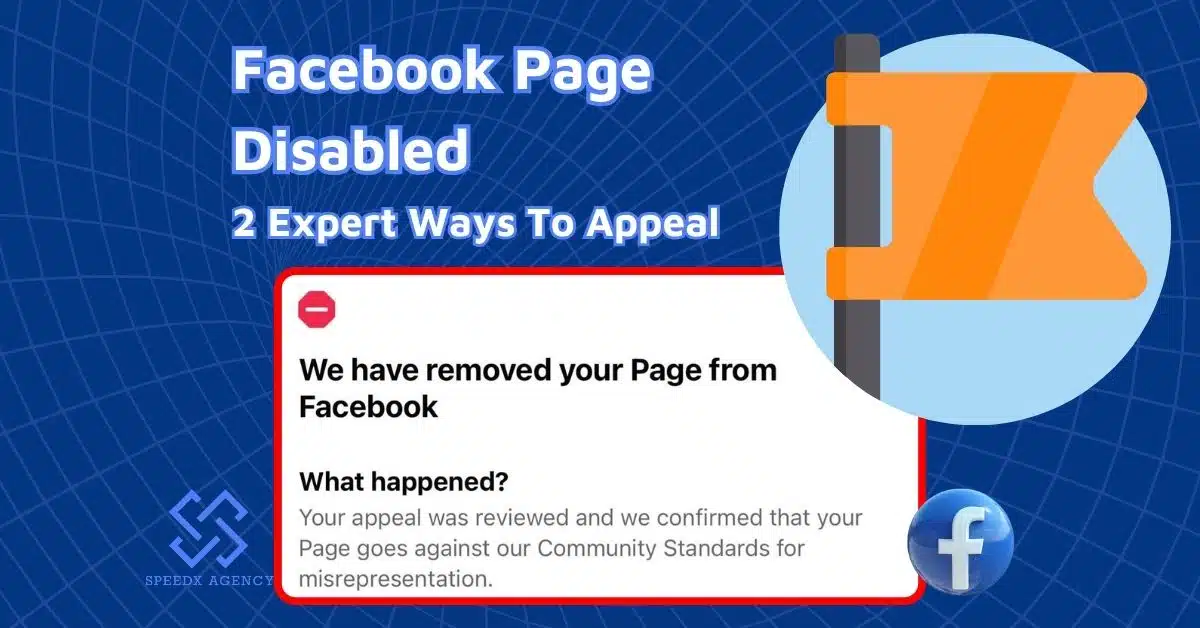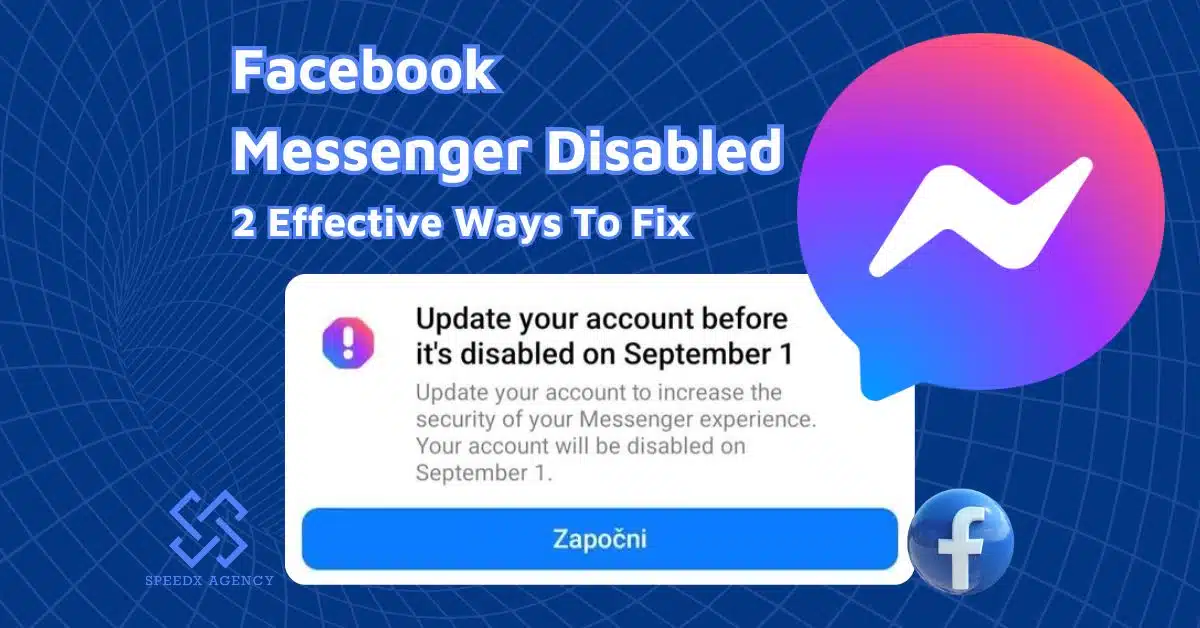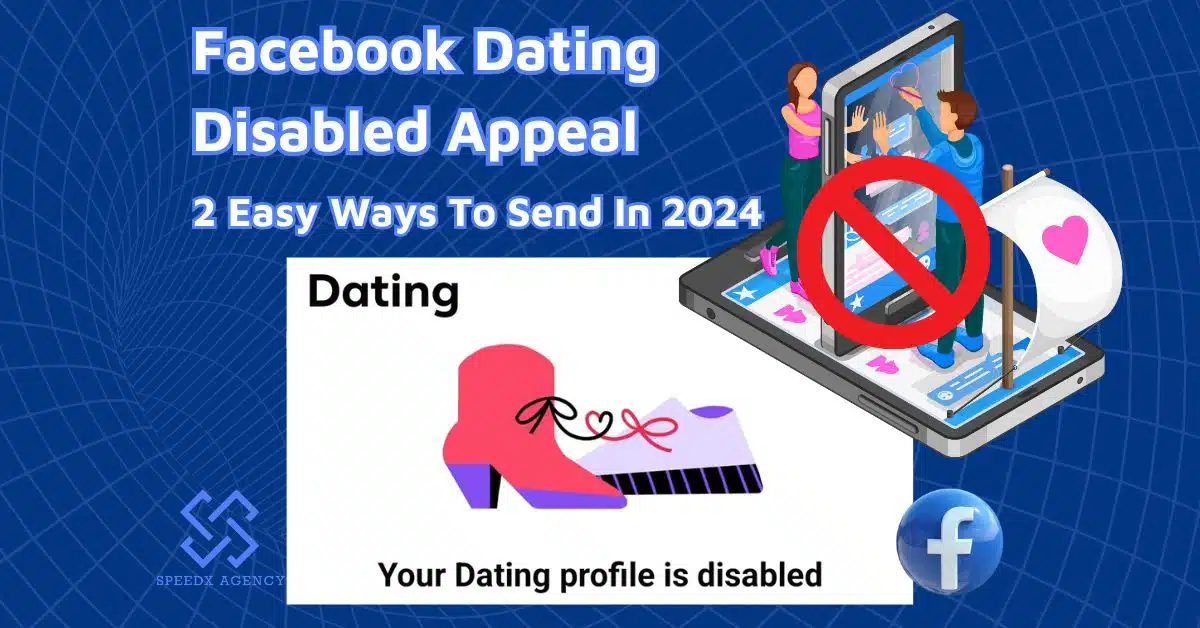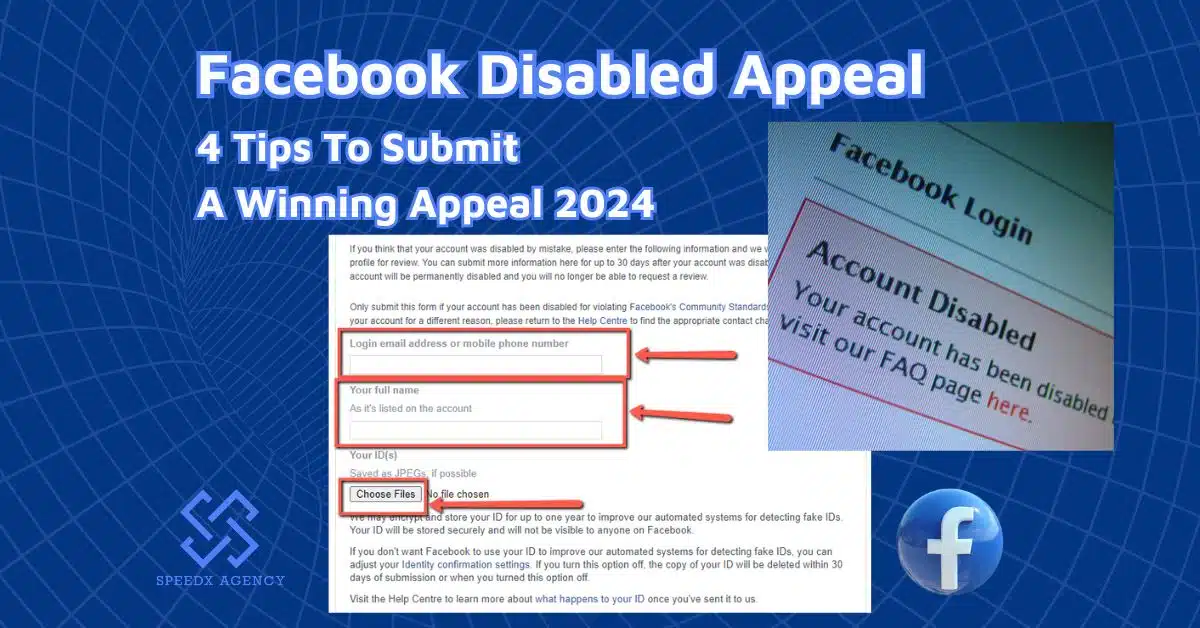Considering the ease of scalability that a Facebook agency ad account offers, it’s no surprise that seasoned advertisers are turning to this option. If you have no idea how to create an agency account on Facebook and enjoy all the premium advertising features, read this straightforward guide. We’ll walk you through the steps to create a Facebook agency account and answer some frequently asked questions related to the topic.
Table of contents
How To Create An Agency Account On Facebook
Simply put, to create a Facebook agency account, you’ll need to create a Facebook Business Manager account and ask Facebook’s support team to upgrade it to an agency account.
Below are the detailed instructions on how to create agency account on Facebook:
Requirements to become a Meta Business Manager partner
Facebook’s Meta Business partners originate from different industries with different skills and services. When applying, you can select the specialty that best fits your business. To apply, you need to be an admin in your company’s Meta Business Manager account. The application form will display the specialties that your business is eligible to apply for. Below is the general eligibility criteria for each specialty:
| Program | Criteria |
| Adtech | 1. Material API Spend
2. Qualifying Spend
3. Qualifying Placement
Badged partners have to maintain an acceptable policy violation score (rate of Ad Account Disabled under 2.75%) |
| Agency | 1. Member Tier:
2. Badged Partner Tier:
|
| Commerce | Meta Business Partners must adhere to Facebook’s program policies, terms, and guidelines (https://www.facebook.com/business/marketing-partners/become-a-partner/fmp-product-policies#) Commerce Partners are invite-only at this time. If you’re interested, ensure your business is registered with Meta and complete the interest form for consideration. |
| Conversion Data | 1. Conversion data member tier
2. Conversion data badged tier
|
| Creative Platform | 1. Member tier: Adopt metadata tagging and meet $5000 metadata tagging revenue. 2. Badged partner tier:
|
| Feed Management | Meta Business Partners must adhere to Facebook’s program policies, terms, and guidelines (https://www.facebook.com/business/marketing-partners/become-a-partner/fmp-product-policies#) |
| Measurement | To achieve and keep badged partner status in the program, your company must:
|
| Messaging |
|
For specific each program’s details and eligibility requirements, please refer to Facebook policies & requirements for Meta Business Partners.
Create a Facebook BM (Business Manager) account
Here’s how you set up a business portfolio and create a Facebook Business account:
Create a Facebook Business Page
You’ll need a personal Facebook account to create a Business Page. Your personal profile remains separate from your Business Page.
1. Once logged in, go to the left-hand menu and find the “Pages” section.
2. In the Pages section, click on “Create” or “Create new page” to start setting up your Business Page.
3. You’ll be prompted to add your business name, choose a category that best describes your business (you can select up to three categories), and write a brief bio about your business.
- Ensure your Facebook Page name matches your brand’s identity across other platforms. Opt for a short, catchy, and brandable name.
- Pick relevant categories that describe your business accurately. This helps improve visibility in Facebook search results.
- Provide a short description (up to two sentences) about your business. Use keywords that highlight your unique selling propositions.
Review all the details you’ve entered, and click on “Create Page” to finalize the setup of your Facebook Business Page.
4. Fill out Business details: location, contact details, and work hours.
5. Upload a profile picture and a cover photo for your Business Page. After that, choose an Action button that aligns with your business goals, such as “Shop Now,” “Order Now,” “Book Now,” or “Send Message.
6. Invite your existing Facebook friends to like and follow your Business Page.
Set up your Facebook Business Manager
So, you’ve got a Facebook page for business. Now is the time to set up your Facebook Business Manager.
1. First, navigate to the Meta Business Suite in the left-hand menu.
2. Click on the drop-down menu in your Page profile within Meta Business Suite. Choose “Create a Business portfolio” to initiate the setup process.
3. Input the business account owner’s name, last name, and email address. Check your email inbox for a confirmation email and follow the instructions to verify the email address.
4. Claim assets such as existing business Pages or an Instagram account and connect them to your business account within Facebook Business Manager.
5. Invite additional people to manage the account by adding their email addresses and assigning specific roles like employee or admin.
6. Review all the information you’ve entered. Click “Confirm” to finalize the setup of your Facebook Business Manager account.
Once your account is set up, access all business account features from the Business Manager dashboard. Manage eCommerce stores across Facebook and Instagram, create ads, schedule posts, and more.
7. Set up the payment method
- Go to your Business Portfolio and click on the “Setting” icon.
- Click on “Business Settings” in the left-hand menu.
- Click “Billing & Payments” to configure your preferred payment option (credit/debit card or online banking) for advertising expenses.
If multiple people are authorized to manage finances, choose a designated “Finance Editor” from the list of authorized users. Then, Select your country and preferred currency for payment transactions.
>>> Read now: How To Get A Facebook Agency Account? 2 Popular Ways Advertisers Should Know
Create an ad account
1. Navigate to the Business Settings page within your Facebook Business Manager. Find the “Accounts” section in the left-hand menu and click on “Ad Accounts” from the drop-down list.
2. In the Ad Accounts section:
- Click on “Add.”
- Then, click “Create a new Ad Account” to initiate the setup.
3. Type a name for your ad account that helps identify your business or campaign. Select the appropriate time zone and currency for your ad account.
4. After creating the ad account, define roles and access levels for users. Choose “Manage ad account” to assign admin access to yourself or other users.
That’s the final step to create Facebook agency account. Now, you’ve got a Facebook Business Manager account.
From here, you can create your first ad campaign and proceed to the next step: register to become an agency on Facebook.
Reach out to Facebook’s support team
One thing you need to know after knowing how to create a Facebook agency account is, when you create a business account (BM), it is not automatically an Agency account. To become an Agency account and create advertising accounts for your customers, you need to register for Agency status.
First, visit the Facebook Business Help & Support. You can choose to contact Facebook support via chat or email. In your message, request to register your Business Manager (BM) account to become an agency account. Use the phrase: “I need to register a BM account to become an agency account.”
Then, provide the necessary information requested by Facebook support. Facebook support will submit a request for agency permission to Facebook on your behalf.
What you need to do now is wait for Facebook to review and approve your agency account registration.
Register to become a Meta Business partner
As a member of the Partner Program, you’ll enjoy a range of benefits. This includes access to exclusive materials and resources from Facebook, along with dedicated support from a Facebook Expert.
Also, your business will have the opportunity to appear on Facebook’s Partner list, connecting you with potential partners and customers globally.
Follow the provided instructions to initiate your application. Upon successful application, you’ll gain access to the Partner Center interface, where you can manage your partnership and access exclusive resources.
Why Create A Facebook Agency Account?

Facebook offers specialized tools and features exclusively to agency accounts, such as advanced reporting, audience insights, and campaign optimization tools. These resources help you deliver better ad metrics and higher conversion rates.
Also, a Facebook agency account allows for flexible spending, enabling you to scale your ad campaigns without restrictive spending limits. That means you can allocate as much budget as needed to achieve your marketing goals and reach a broader audience.
Plus, agency ad accounts come with enhanced recovery measures if your account faces issues like bans due to policy violations. With dedicated Facebook support, you have a higher chance of quick account access or receiving a replacement account to resume campaigns promptly.
These are just three of the many reasons for creating a Facebook agency account. To learn more about how a Facebook agency account works and how it benefits your ad campaign, please refer to this blog post: What is a Facebook agency account?
Why Rent Facebook Agency Account?
If you don’t have much experience in Facebook advertising, and you’re looking to size up your campaign aggressively yet strategically, we’d like to suggest you Rent Facebook Ad Account rather than creating one and managing it on your own.
Why? Renting a ready-to-use agency account saves time and effort compared to setting up and verifying a new ad account from scratch. This allows you to launch campaigns more quickly and capitalize on time-sensitive marketing opportunities.
Remarkably, Besides the premium benefits of an agency account, you can get invaluable support from your partner agency who can assist you in building a thorough advertising strategy and addressing problems related to your ad account.
SpeedX Agency is one of those reliable partners you can count on. Our seasoned team of content marketing experts and Facebook advertisers is always willing to lend businesses a big hand in scaling their advertising projects.
Contact us today for more meaningful conversations!
FAQs about Facebook Agency Account
Below are a few questions we’ve received from many clients, particularly beginner advertisers who are new to the term “Facebook ageny account”:
What are Facebook agency accounts?
Facebook agency ad accounts are specialized accounts provided exclusively to Facebook partners. These accounts differ from regular ad accounts in that any unspent ad balance can be transferred to a new account. This allows agencies to efficiently manage and allocate ad budgets across multiple campaigns and clients.
How do I add an agency to Facebook?
To add an agency to Facebook:
- Access the Partner Center.
- Click on “Add Partner.”
- Enter your agency’s Partner Business ID.
- Select the assets you want your agency to manage, assigning roles as needed.
- Click “Save Changes” to finalize the addition.
We’ve compiled a detailed guide on how to add agency to Facebook ad account. Check it out!
Is Facebook business page free?
Yes, setting up a Facebook business page is free. A Facebook Page is easy to set up and looks great on both desktop and mobile devices, allowing you to reach customers regardless of the device they use. You can showcase your products or services, share updates, and interact with your audience—all at no cost.
Can I create a business Facebook account without a personal account?
No, a personal Facebook profile is required to create a Facebook business page. The business page is connected to your personal profile, so you can act as the administrator and manage the page’s content and interactions. However, your personal profile information is separate and not visible to visitors of your business page.
Bottom Line
That’s all about how to create an agency account on Facebook. We hope this guide can be the fundamental key for you to create and optimize agency accounts, streamline campaign operations, and drive impactful results.
If you’re interested, discover our blog hub for more useful tips on Facebook marketing, by and large, and Facebook advertising, in particular. We post new articles every day to constantly share updates and engage with our audience!