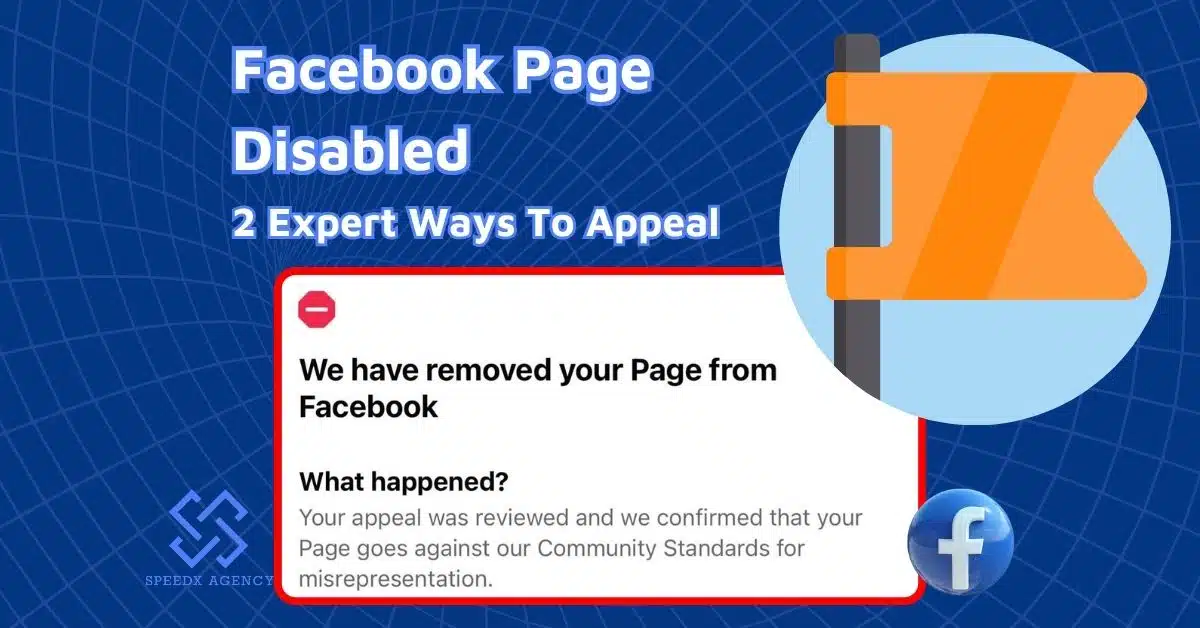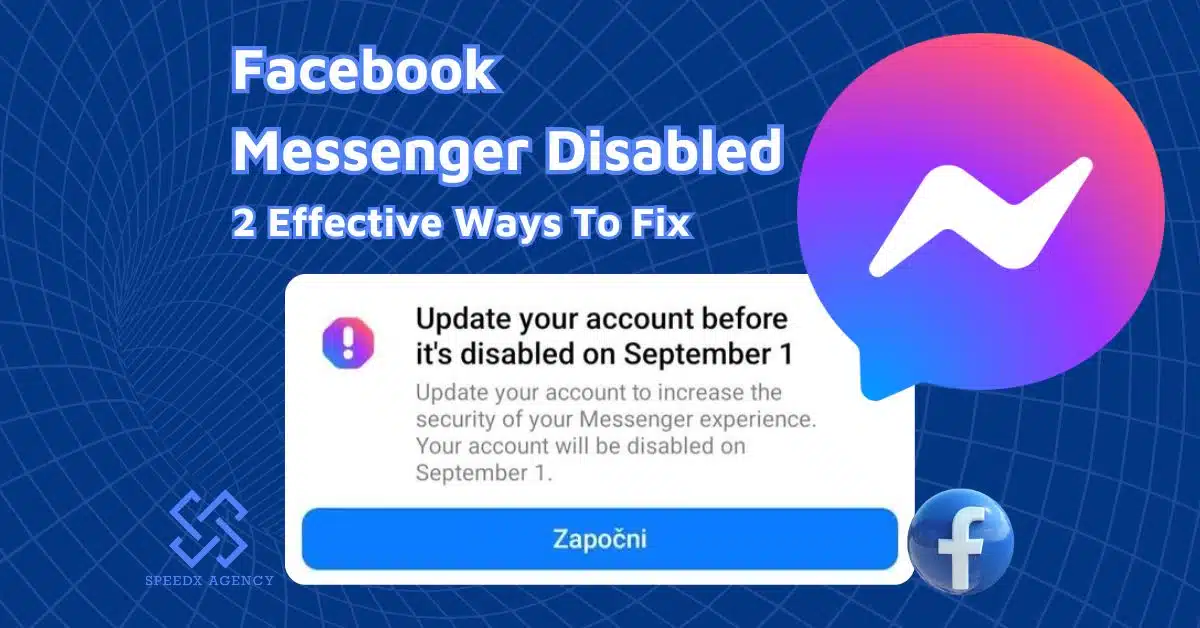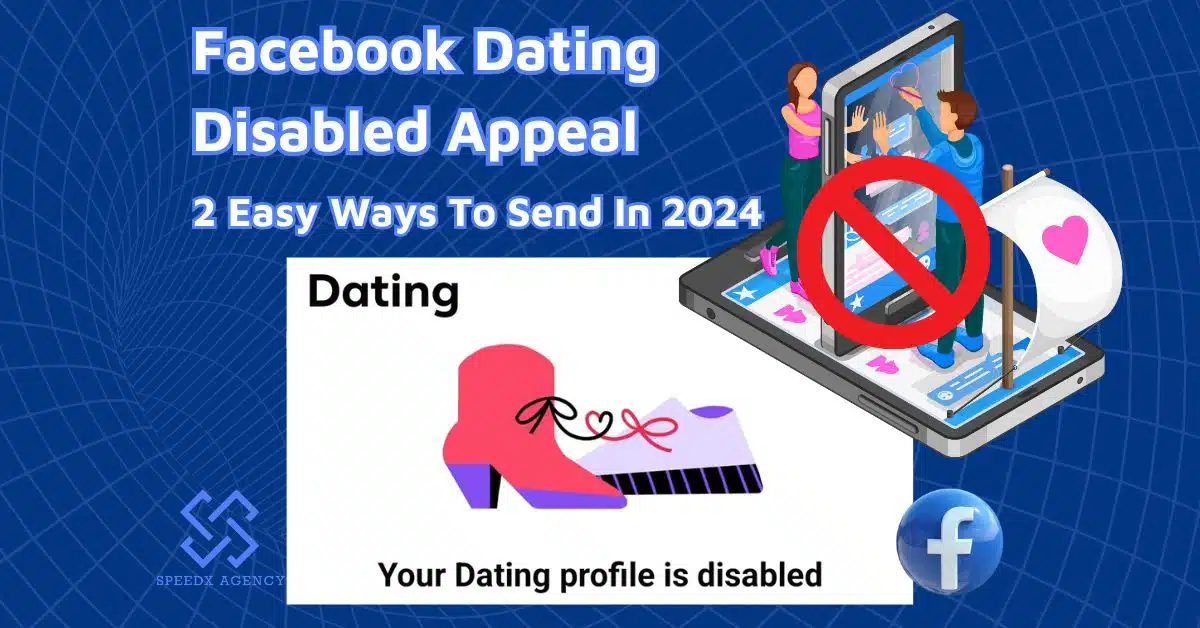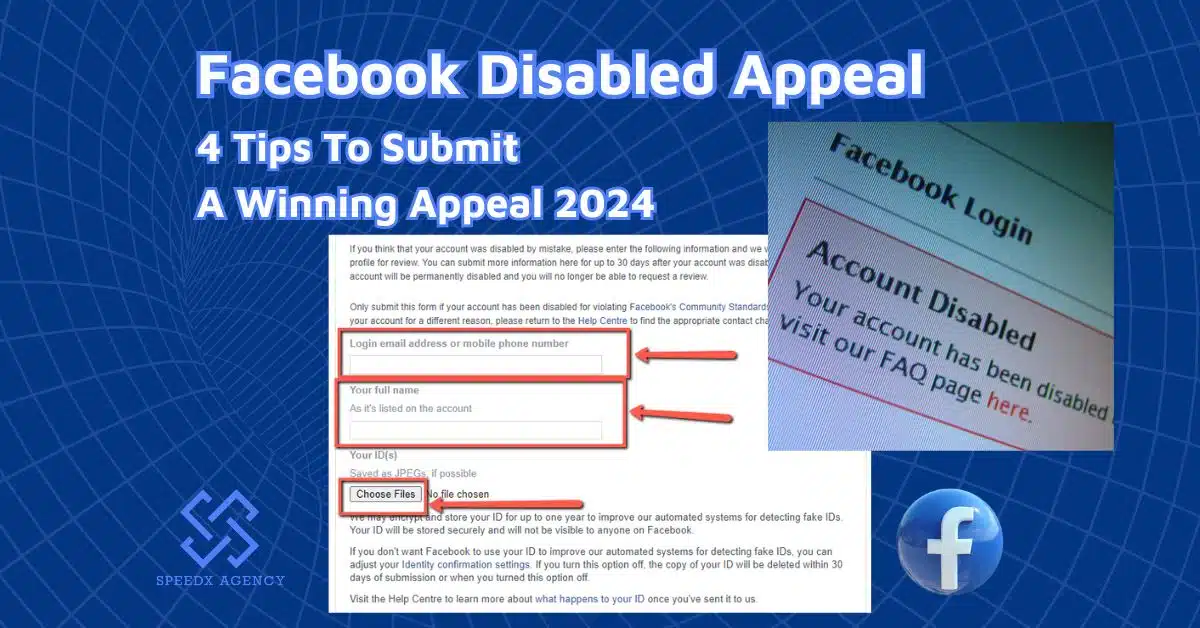So, you’re about to scale up your advertising campaign and promote your products even more heavily. That’s where a Facebook agency account comes in. Get your agency ready to shine online with our easy guide on how to set up Facebook agency account. In just three steps, you’ll gain access to lots of cool stuff like better ad management and awesome ad features.
Table of contents
How To Set Up Facebook Agency Account
In essence, the process of setting up a Facebook agency account doesn’t take any complicated work or much time to complete. We’ve outlined the key steps below:
Get a Facebook agency account
Of course, you’ll need a Facebook agency account before proceeding with the set-up. We’ve already compiled a detailed guide on how to get a Facebook agency account which shows you different ways to get this premium advertising account.
Simply put, you can choose to create one yourself or go for a Facebook agency account rental service.
If you want to create an agency account on your own, you’ll need to register to become a Facebook Meta Business Manager partner which calls for specific requirements, depending on the program each business wishes to join (eg. Agency, Adtech, Commerce, etc.).
Yet, if you want to save time on the hassle of creating a Business Manager account and waiting for Facebook’s approval, a Facebook Agency Account For Rent is the go-to solution.
Agency accounts often have a proven track record of adherence to Facebook’s advertising policies, which can help prevent issues like payment suspensions or ad account bans.
Also, with reliable support from the partner agency (SpeedX Agency, for example!), you can save time and effort on account setup, management, and troubleshooting and focus on other aspects of your business.
Add assets to your agency account
After having an agency ads account on hand, the next step is to add all your primary advertising assets, including Facebook pages, Instagram accounts, and ad accounts. These steps are similar to the Guide On How To Add Agency To Facebook Ad Account.
- Go to your Ads Manager. On the left menu, navigate to “All Tools.”
- Click “Business Settings.”
- If you’ve got multiple Facebook ads portfolios, choose one that you wish to set up.
1. Pages
- We’re going to head to the “Pages” section first. Hit the “Add” Button
- If you haven’t created a Facebook page yet, click “Create a new Facebook Page.” You’ll NEED TO have one to run your ad campaign properly.
- You can also “Claim an existing Facebook page” to put your previously created page into your Agency account. Simply choose a page and click “Confirm.”
- If you don’t want to put a Facebook page inside your agency account and claim ownership of it, yet you want access to someone else’s Facebook page to do your work, choose “Request to share a Facebook Page.”
This option often applies to Facebook advertising services or anything like that. (You can see the note: “Best for Agencies who need access to their client’s Page” right below.)
2. Ad accounts
The next important thing to add to your agency account is the ad account. Click on “Ad accounts,” then “Add.”
- Again, if you’ve never run ads before, you’ll need to create a brand new ad account. Click on the top option, and it’ll walk you through the process, including how to set up, billing information, adding payment details, etc.
- Also, you can “Claim an existing ad account” if you’ve already run ads before. Grab your ad account ID and enter it into the box to move it into the agency account.
- The third option: Request to share an ad account. Do the exact same thing as when you add your Facebook pages if you’re an advertising agency.
3. Instagram account & WhatsApp account
- Click the “Instagram accounts”
- and “WhatsApp accounts,”
- and then “Add” to add these two contact channels to your Facebook agency account.
Assign ads assets to other people
The final step of how to set up Facebook agency account is to add other people (team members) who will help you handle various advertising stuff, like posting on your Facebook page or your Instagram account or setting up ads.
- Head to the “People” section. Of course, your profile will automatically be added in as you created this agency account.
- Click “Invite People”
- Enter in your teammate’s email address and click “Next.”
- Select what role that member gets within the business, whether it’s “partial access,” “apps and integrations,” or “full control.”
- Choose the Business asset you want to assign to them, like a Facebook page or Instagram account. Then, click “Invite.”
The member will receive an invite that they can accept either via email or they’ll receive a notification when they’re logged into their Facebook profile.
Some Notes When Setting Up Your Agency Account
- You can choose to create Business asset groups to connect assets, people and permissions all in one place – a convenient way to set up and manage your agency account.
- You can only add a Facebook page to your agency account if that page is yours, or you have the full control of the page’s assets and activities.
- You can only add an Instagram professional account to a business portfolio. If you add a personal Instagram account, it’ll be switched to a professional one.
- Don’t forget to assign roles and permissions carefully within your agency account to ensure appropriate access levels for team members and clients.
- And, structure your ad accounts logically, especially if managing multiple clients. This makes it easier to track performance and manage campaigns effectively.
Wrapping Up
So, above are the 3 fundamental steps on how to set up Facebook agency account which is the cornerstone of your upcoming advertising campaigns. Our guide is for either advertisers who are about to start their first ad campaigns or advertising agencies who are about to engage with their client’s advertising efforts.
If you have any questions related to the topic or our agency account rental services, feel free to contact SpeedX Agency! We’re always here to listen and give you prompt answers!