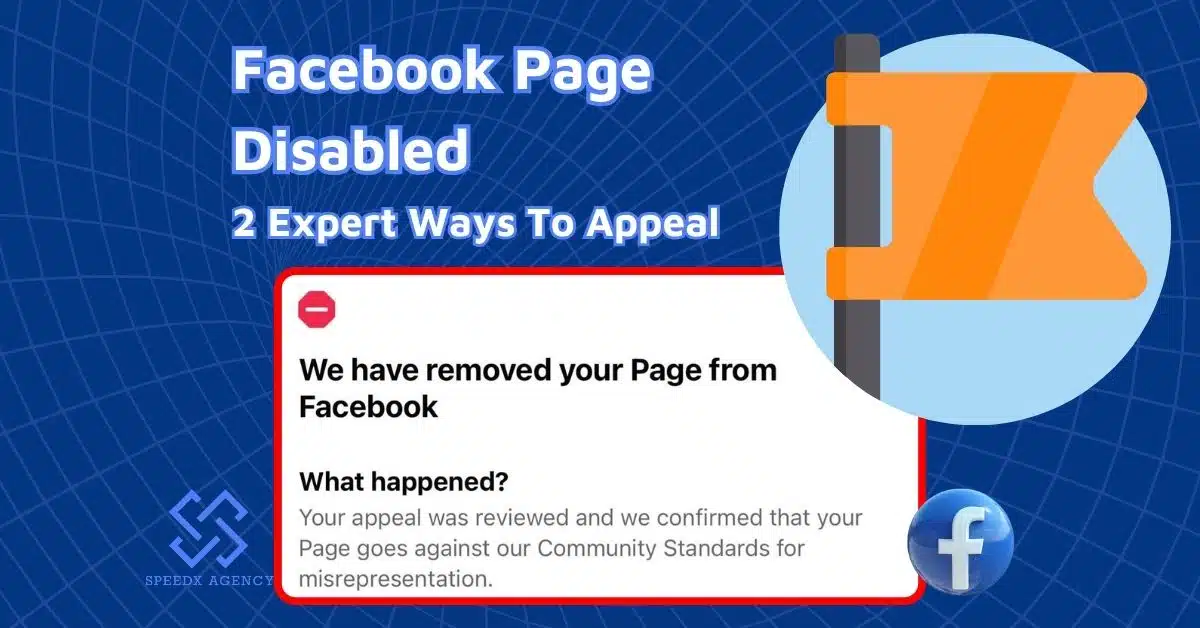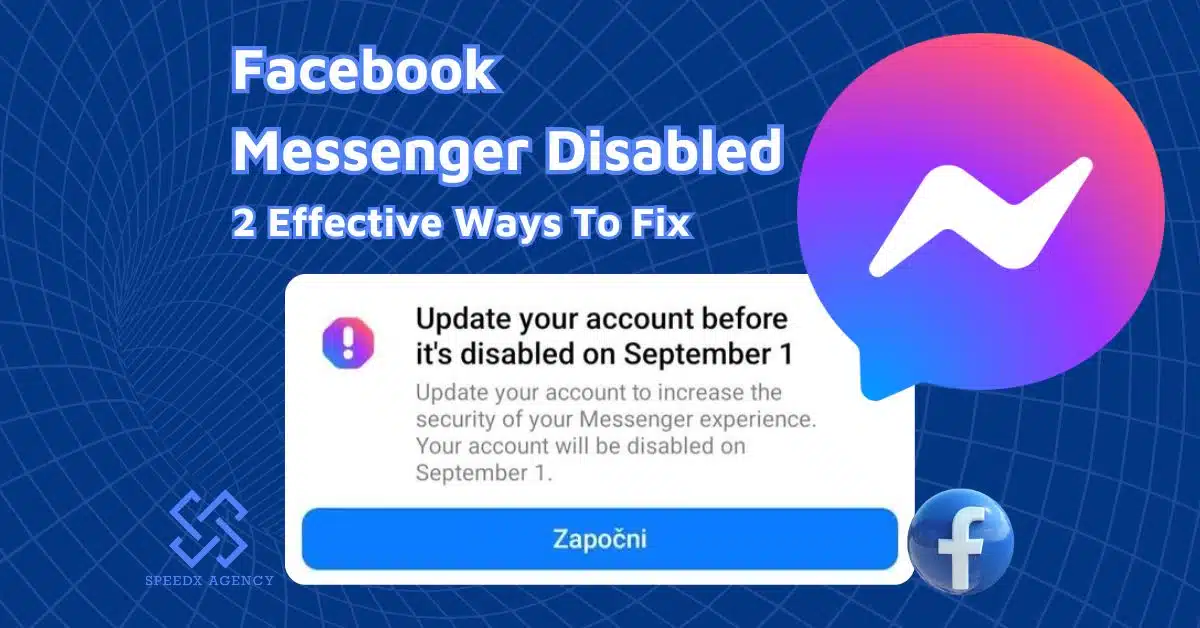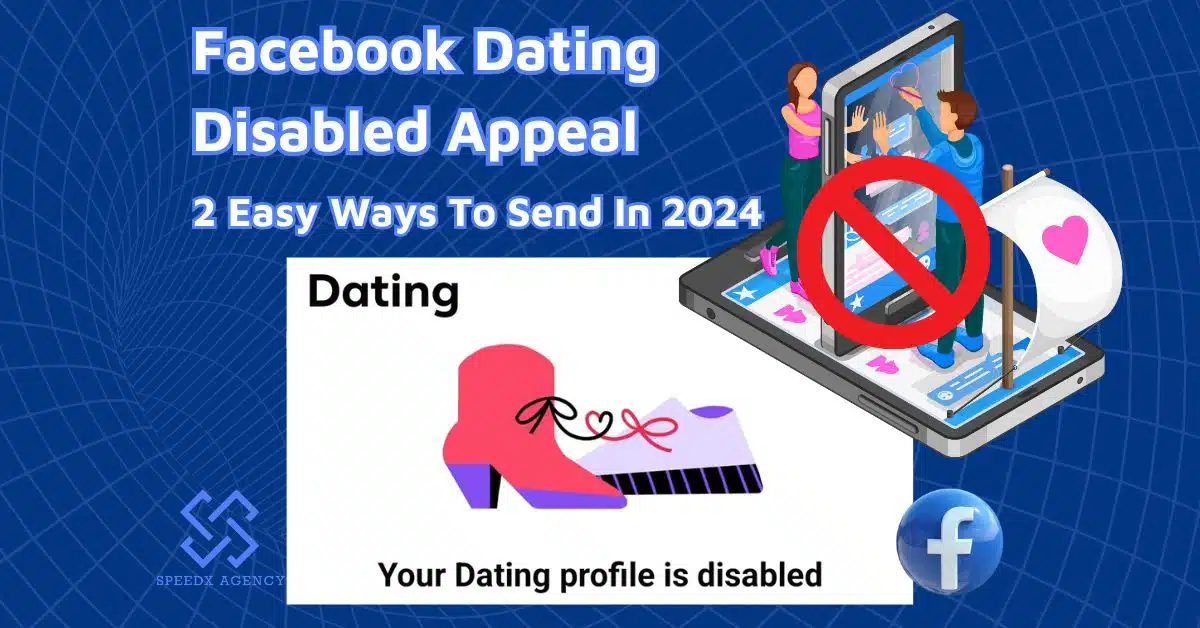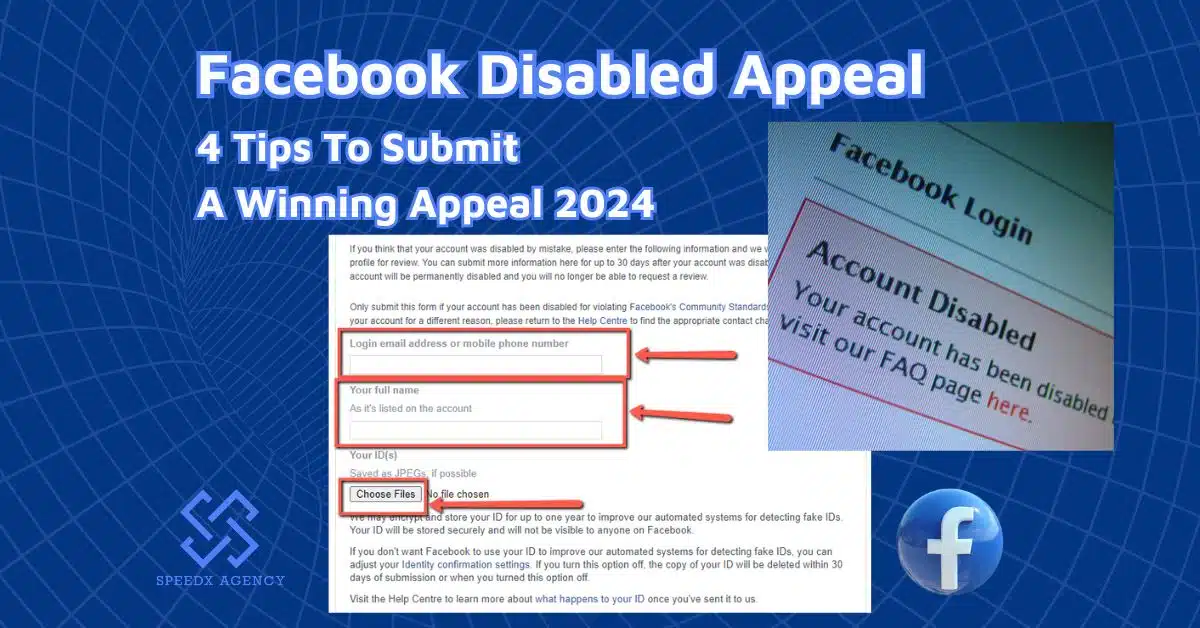Restricted Messages Facebook is an amazing feature to limit unwanted messages or calls from someone who keeps bothering you on Facebook Messenger. Here’s all you need to know to unlock this tool and enjoy more peace and privacy when you are online.
![Restricted Messages Facebook: 3 Ways To Use This Amazing Feature [2024] 1 Restricted Messages Facebook: 3 Ways To Use This Amazing Feature [2024]](https://speedxagency.com/wp-content/uploads/2024/08/restricted-messages-facebook-3-ways-to-use-this-feature.jpg)
Table of contents
What Is Restricted Messages Facebook?
Restricted Messages Facebook is a new privacy feature of Facebook Messenger to eliminate unwanted messages or interactions.
Restricting is a wonderful combination of muting and blocking on Messenger. The muting feature only turns notifications off for selected conversations on Messenger temporarily or permanently, while blocking is more harsh, it deletes the connection between you and a certain individual completely.
If you hesitate to block someone on Messenger but you don’t want to be disturbed by their messages or calls, you can leverage to the restricting feature of Facebook. This restriction is applied permanently, but you can unrestrict them whenever you want.
If you restrict someone on Messenger can they still message you?
Yes, when you restrict someone, they can still message you, but there will be no notification on your phone. Also, the conversation won’t show on your Chats list. Therefore, you wouldn’t know that they have sent messages, and you can’t message them via Messenger either.
However, if that person sends messages to a group chat that you are also a member of, you will still be notified.
The good news is that you will be reminded if you are about to join a group chat that includes the person you have restricted.
If you restrict someone on Messenger can they still call you
Yes, they can still call you on Messenger. However, your phone won’t ring, so actually you won’t be bothered with their calls. On the other hand, you can’t call them via Messenger until you remove them from the restricted list.
Similarly to messaging, your phone will still ring if that person makes a call in a group that includes you.
When you restrict someone on Messenger what do they see?
They will still see the conversation with you on their Chats. But they won’t be able to see the green dot next to your profile when you are online, and vice versa. They also won’t know if you have seen their messages or not.
More than that, they won’t be announced that they have been put on your restricted list.
However, as you guys are still friends on Facebook, they can still see, like, comment, share your posts as usual.
Where do restricted messages go on Messenger?
![Restricted Messages Facebook: 3 Ways To Use This Amazing Feature [2024] 2 Message requests](https://speedxagency.com/wp-content/uploads/2024/08/restricted-messages-facebook-1.webp)
Restricted conversations will be removed from your Chats list and go to the Message Requests folder.
Here’s how to find restricted messages:
- Open the Messenger app
- Tap Hamburger button
- Tap Message requests
- Here, you can see messages sent from people you have restricted as well as strangers.
Or you can find them on your desktop:
- Go to Messenger.com
- Click Requests on the left of the screen.
How To Use Restricted Messages Facebook Feature?
There are several ways to use this wonderful restricted Messages Facebook feature. You can apply restrictions from both mobile devices and computers.
How to restrict someone on Facebook Messenger via mobile devices
Restrict someone from a conversation
![Restricted Messages Facebook: 3 Ways To Use This Amazing Feature [2024] 3 Restrict from a conversation](https://speedxagency.com/wp-content/uploads/2024/08/restricted-messages-facebook-8.webp)
You can restrict an individual right from the Chats list as follows:
- Open Messenger app on your mobile devices
- In the Chats list, look for the conversation with the one you would like to restrict, tap and hold for a couple of seconds.
- Select Restrict.
- Confirm your action, and that’s it.
Restrict multiple users from Messenger settings
![Restricted Messages Facebook: 3 Ways To Use This Amazing Feature [2024] 4 Messenger settings](https://speedxagency.com/wp-content/uploads/2024/08/restricted-messages-facebook-9.webp)
If you want to restrict multiple users at once, you can save your time by following these steps;
- Open the Messenger app
- Hit the Hamburger button located in the top-left corner
- Tap the Gear icon to open Settings
- Choose Privacy & Safety.
- Tap on Restricted accounts under Who can reach you section.
![Restricted Messages Facebook: 3 Ways To Use This Amazing Feature [2024] 5 Add people to your restricted list](https://speedxagency.com/wp-content/uploads/2024/08/restricted-messages-facebook-10.webp)
- Click the Add icon at the top right corner to add people to your restricted list.
- Search their names, then tap to add.
How to restrict someone on Facebook Messenger via desktop
![Restricted Messages Facebook: 3 Ways To Use This Amazing Feature [2024] 6 Restricted accounts.](https://speedxagency.com/wp-content/uploads/2024/08/restricted-messages-facebook-3.webp)
- Open Messenger.com on your browser
- Tap on your profile photo in the bottom-left corner of the screen
- Click Restricted accounts.
![Restricted Messages Facebook: 3 Ways To Use This Amazing Feature [2024] 7 Add people](https://speedxagency.com/wp-content/uploads/2024/08/restricted-messages-facebook-4.webp)
- Click on +Add People and search for the account you want to apply a restriction.
- When you have chosen an account, the Restrict button beneath will turn blue. Click on to confirm.
How to unrestrict someone on Facebook Messenger
If you want to contact the person you have restricted, you will have to unrestrict them. You can do this from both your phone or your computer.
How to unrestrict on Messenger via mobile
![Restricted Messages Facebook: 3 Ways To Use This Amazing Feature [2024] 8 Unrestrict on Messenger via mobile](https://speedxagency.com/wp-content/uploads/2024/08/restricted-messages-facebook-2.webp)
- Launch the Messenger app
- Hit the Hamburger icon
- Tap the Gear icon.
- Choose Privacy & safety.
- Select Restricted accounts.
- Tap on the account you want to unrestrict
- Choose Continue
- Tap unrestrict at the bottom of the chat
How to unrestrict on Facebook Messenger via desktop
![Restricted Messages Facebook: 3 Ways To Use This Amazing Feature [2024] 9 Unrestrict on Facebook Messenger via desktop](https://speedxagency.com/wp-content/uploads/2024/08/restricted-messages-facebook-7.webp)
- Open Messenger.com
- Tap on your profile photo
- Select Restricted accounts
- Click on the person you want to unrestrict in the restricted list
- Under the chat between you and that person, click Unrestrict.
Conclusion
This article has covered everything you need to know about Restricted Messages Facebook, a magic tool to disconnect with annoying people on Messenger without letting them know, and recover the connection whenever you need. Now, it’s your turn to explore this privacy feature and free yourself from disturbance on Facebook. To discover more useful tips, you can visit SpeedX Agency blog!


![Restricted Messages Facebook: 3 Ways To Use This Amazing Feature [2024] 10 Phung Thai Hoc](https://speedxagency.com/wp-content/uploads/2024/04/phung-thai-hoc.webp)